PDC Viewer

Install the Viewer
- Select one of the above downloads
- Choose 'Save' to download to your desktop
- Right-click on the program and select 'Run as Administrator'

Activate (register) your License
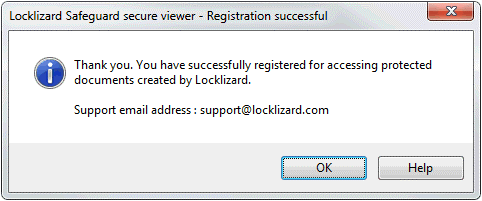
- Go to the 'Your License' section of the email that was sent to you
NOTE: You must use a direct Internet connection (physically located at the computer you are going to register from) - and not a VPN/Remote connection - Click on the 'Your Name License' link and select 'Open with Safeguard Viewer'
- A message dialog will confirm successful registration
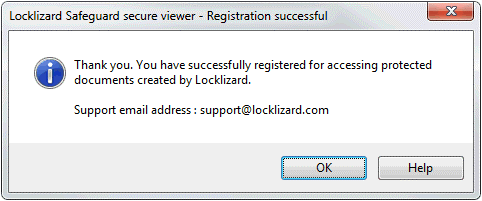

View Protected Files
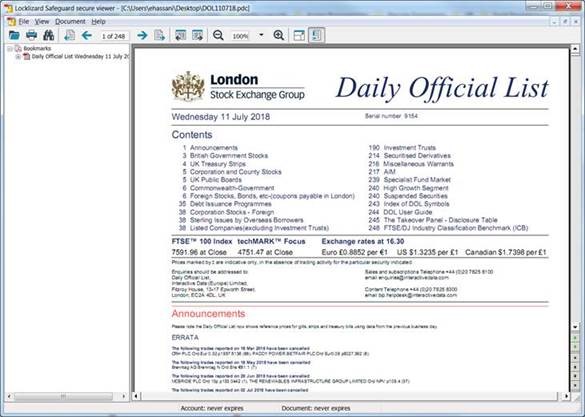
- Double-click on a .pdc file
- The protected document (PDC file) will then open in the Windows Viewer as shown below
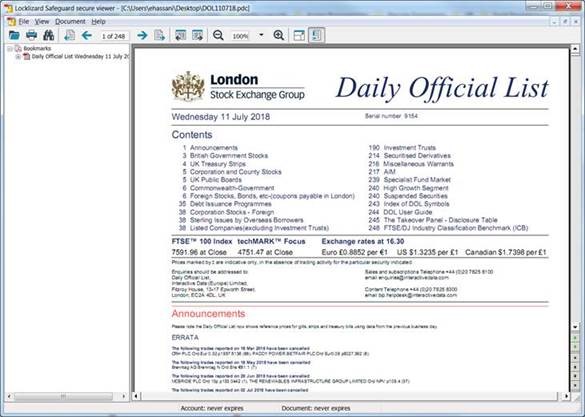

Want to check it's working?
 Download and install the Viewer software (if you have not already done so)
Download and install the Viewer software (if you have not already done so) Click on the sample license
to register
Click on the sample license
to register Click on the protected document
to open it
Click on the protected document
to open it

Problems?
- License won't install or the document does not open? - try Viewer Help
- Problem not solver or you experience a specific error? - visit our Knowledge Base

